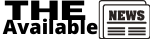What is Microsoft Word?
Microsoft Word is software where anyone creates word documents, these documents later
can be exported in the pdf format and many other formats. Microsoft word is
easy to use and has many functions and free of cost to use.
How to use Microsoft Word Home
page?
On the home page of Microsoft Word, you have many different icons, texts, and formats. Check the image below.
In
this image (Microsoft word home page) You have different text and Icons.
Box One
1. First of all, you have the box, and in this box, you have some writing
formats and the size of the text. Use the format and size of the text and you want.
2. Below the box you have B, I, U, abc, x, x
A, A, a. B is used to bold the text, I is used to making the
text Italian and U is used to underline
the text, the first x is used to write the square value below to the text, and next
X is used to write the square value above to the text, andA is used to make the
text animated just like this, There are two A and
a to upper of this animated A. These A indicated that Large A is used to large
the size of the text and small ‘a’ is used to small the size of the text.
Box Two
1. In the second box, you have three lines with Icons as shown in the photo.
2.
First icons for numbering the lines with dots
and second icons is for numbering the lines with a digit and the third icons is for
numbering the lines with digits but in different arrangements.
3.
There are
four lines, first four lines icon is to align the text at the left side of the
page and the second icon is to align the text in the middle of the page, the third icon is to align the text on the right side of the page and the fourth icon is for
align the text in the full line mood.
4. Next there
are lines with an arrow, an arrow with pointing to the left allows to move the text left
side of the page and arrow pointing towards the right allows moving the text to the
right. Below these lines there are lines having two arrows, this icon is used to
increase the space between the lines.
5. There is
another icon having a box and + sign in it, this icon is used to the border to the
particular text.
6. There is
another icon having the shape just P, this icon used to write and paragraph.
Box Three:
This box has different formats to write the document. Choose the best you want.
Box Four:
This
box has different icons shown in the photo below.
1. Find icon is
used to find a particular text. Basically, it works just like a search bar.
2.
Replace icon
is used to replace the text in the document. With the help of this icon, we can
replace all the words in the document with one click.
3.
Select icon
is used to select the document of same formats with one click one and we can
also select the entire document with one click also.